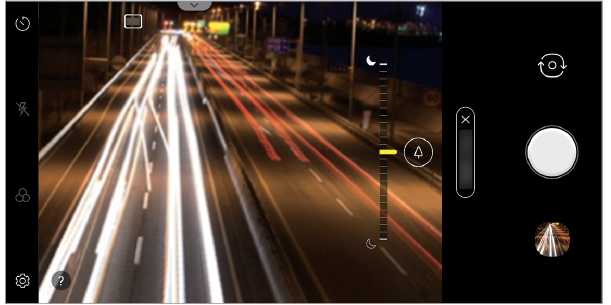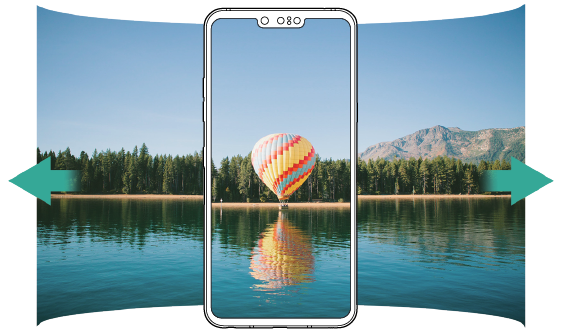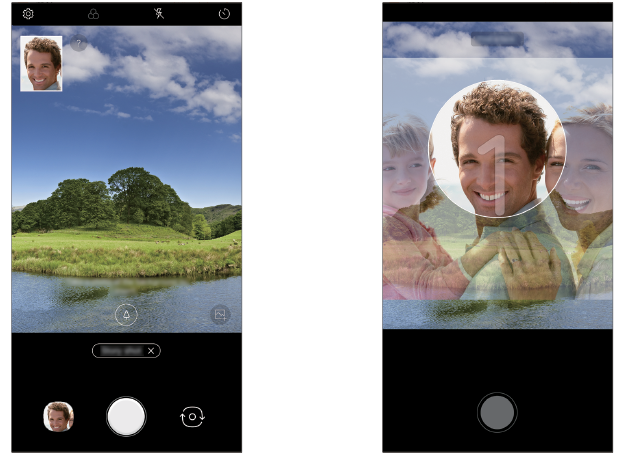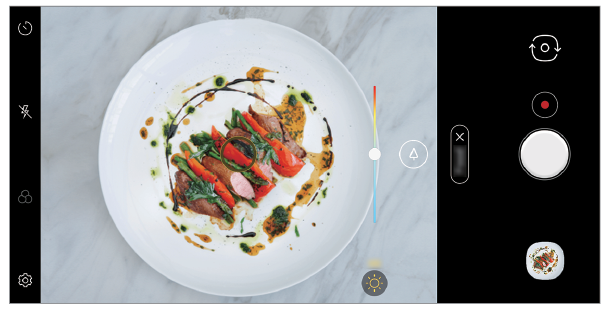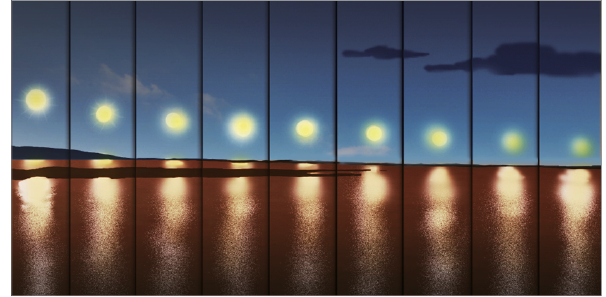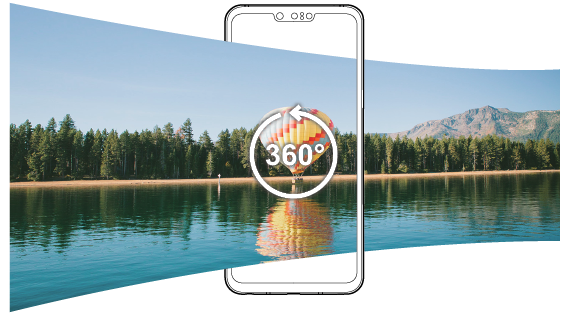Various camera modes
Night view
You can take vivid and clear night photos.
While taking a photo, hold the device steady.
You can adjust photo brightness by dragging the slide bar left or right.
- Tap
 Home >
Home >  Camera.
Camera. - Tap More >
 Night view.
Night view.
|
|
Panorama
You can create a panoramic photo by moving the camera in one direction to photograph and stitch continuous shots of a wide view.
- Tap
 Home >
Home >  Camera.
Camera. - Tap More >
 Panorama.
Panorama. - Tap
 Capture and then slowly move the camera in one direction.
Capture and then slowly move the camera in one direction.
- Move the device by following the direction of the arrow in the guideline.
- Tap
 Stop to stop capturing the panoramic.
Stop to stop capturing the panoramic.
|
|
Story shot
You can merge the background photo taken by the rear camera and a selfie taken by the front camera.
- Tap
 Home >
Home >  Camera.
Camera. - Tap More >
 Story shot.
Story shot. - Tap
 Capture to take a photo.
Capture to take a photo.
- Take a photo of the backgound to insert.
- After that, the front camera will automatically take a selfie.
|
|
NOTE | Tap |
Slo-mo
You can create an entertaining video by changing the moving speeds of subjects in your video. This feature allows you to record a video at a faster rate of speed and then play it at the standard speed so that the video appears to be slowed down.
- Tap
 Home >
Home >  Camera.
Camera. - Tap More >
 Slo-mo.
Slo-mo. - Tap
 Record and record a video.
Record and record a video. - Tap
 Stop to end the video recording.
Stop to end the video recording.
|
|
Flash Jump-Cut
Photos taken at a regular interval are saved as a GIF file.
- Tap
 Home >
Home >  Camera.
Camera. - Tap More > Flash Jump-Cut.

- Photos are taken every 3 seconds and saved as a GIF file.
- Tap on the screen to select the number of photos you want to take.

- While taking photos, tap
 Stop to create a GIF with the photos taken.
Stop to create a GIF with the photos taken.
NOTES |
|
Cine shot
You can record a moment and make a video with only a part of the scene in motion.
See Cine shot for details.
Cine Video
You can record a movie like video.
See Cine Video for details.
Food
You can optimize the quality of your food photos or videos using the color slide bar and white balance.
- Tap
 Home >
Home >  Camera.
Camera. - Tap More >
 Food.
Food. - To take a photo, tap
 Capture. To record a video, tap
Capture. To record a video, tap  Record.
Record.
- Drag the color slide bar on the screen to adjust the white balance and select the best color.
- If the slide bar is not displayed, tap
 White balance to adjust the white balance.
White balance to adjust the white balance.
|
|
YouTube Live
You can record a video and directly upload to YouTube.
- Tap
 Home >
Home >  Camera.
Camera. - Tap More >
 YouTube Live.
YouTube Live.
To use this feature, you need to verify your phone number.
NOTE | YouTube Live is available only when your device is connected to the Internet. If you use mobile data, you may be charged for data usage, depending on your pricing plan. |
Time-lapse
You can take a sequence of frames at set intervals to record changes that take place slowly over time, such as cloud movements, celestial motions, traffic, and more.
- Tap
 Home >
Home >  Camera.
Camera. - Tap More >
 Time-lapse.
Time-lapse. - Tap
 Record and record a video.
Record and record a video. - Tap
 Stop to end the video recording.
Stop to end the video recording.
NOTE | While recording a Time-lapse, voices are not recorded. |
|
|
360 Panorama
You can create a 360° panorama photo by moving the camera in one direction.
- Tap
 Home >
Home >  Camera.
Camera. - Tap More >
 360° Panorama.
360° Panorama. - Tap
 Capture and then slowly move the camera in one direction.
Capture and then slowly move the camera in one direction.
- Move the device by following the direction of the arrow in the guideline.
- Tap
 Stop to stop capturing the 360° panorama.
Stop to stop capturing the 360° panorama. - A 360 panorama photo is automatically saved in Gallery.
- While viewing the photo, tap
 360° Panorama and drag the screen in any direction to view a 360 panorama photo from various angles.
360° Panorama and drag the screen in any direction to view a 360 panorama photo from various angles.
|
|