Manual video mode
You can record a video by manually customizing various options. Adjust values for the white balance, focus, brightness, ISO, shutter speed and more.
- Tap
 Home >
Home >  Camera.
Camera. - Tap More > Manual Video.

|
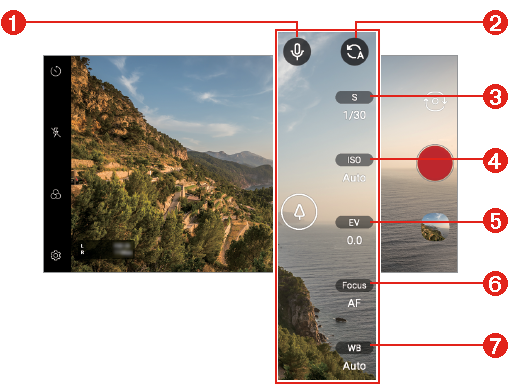
|
- Adjust audio balance
- Reset the settings.
- Adjust shutter speed.
- Adjust ISO speed.
- Adjust brightness.
- Adjust focus.
- Adjust white balance.
- Manually adjust the camera settings, as necessary.
- Tap
 Record to record a video.
Record to record a video.
Customizing the camera options
You can customize a variety of camera options to suit your preferences.
Tap  Settings on the screen.
Settings on the screen.
- : Take a photo in FullVision.

- : Select values for resolution and size for recording videos.

Frame rate | Sets the frames per second value. |
Bit rate | Sets the image quality for videos. |
Hi-Fi | Records a video with Hi-Fi quality sound. |
Save as HDR10 | Saves a video in the HDR10 format for high definition and vivid colour. |
Steady recording | Minimizes motion blur while recording a video. |
Tag locations | Saves the image with GPS location data. |
Shutter sound | You can turn on or off the camera shutter sound while taking a photo. |
Tracking focus | Enables the camera to remain focused on the subject you touch on the screen, even if the subject is moving. (Available when the Standard camera is in use.) |
Tag locations | Save the image with GPS location data. |
Grid | Displays guide grids so that you can record videos based on the horizontal and vertical reference lines. |
Help | Provides help information for each camera menu. |
Steady recording
You can use the Steady recording feature to minimize motion blur while recording a video.
- Tap
 Home >
Home >  Camera, then tap Video.
Camera, then tap Video. - Tap
 Settings > Steady recording.
Settings > Steady recording.
NOTE | See Starting the camera for details. |