Manual camera mode
You can create professional level photos using a variety of advanced features. Adjust the white balance, focus, brightness, ISO, shutter speed and other options.
- Tap
 Home >
Home >  Camera.
Camera. - Tap Manual Camera.
- Manually adjust the following camera settings, as necessary.
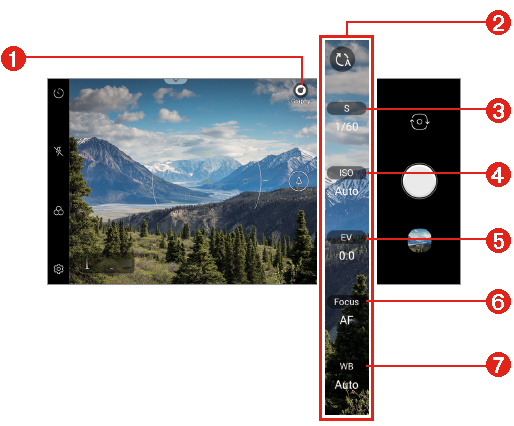
|
- Displays the various Graphy options.
- Reset the settings.
- Adjust shutter speed.
- Adjust ISO speed.
- Adjust brightness.
- Adjust focus.
- Adjust white balance.
- Tap
 Capture to take the photo.
Capture to take the photo.
Customizing the camera options
You can customize a variety of camera options to suit your preferences.
Tap  Settings on the screen.
Settings on the screen.
- : Take a photo or record a video in FullVision.

- : Select values for aspect ratio and size for taking photos.

Graphy photos | Adjusts the white balance, ISO and shutter speed for the recommended photo. See Graphy for details. |
Save as RAW | The image is stored as a RAW file format so that you can modify it. The DNG and JPEG files are created while taking a photo, then saved as a non compressed high resolution image. |
Shutter sound | You can turn on or off the camera shutter sound while taking a photo. |
Cheese shutter | Takes photos with voice commands. |
Tracking focus | Enables the camera to remain focused on the subject you touch on the screen, even if the subject is moving. (Available when the Standard camera is in use.) |
Tag locations | Saves the image with GPS location data. |
Guide | Displays guide grids so that you can take photos based on the horizontal and vertical reference lines. |
Add signature | Displays a personalized signature on the photos. |
Help | Provides help information for each camera menu. |