Using Multi-Page Mode
You can extend the use of an app to the main screen and the dual screen for convenience.
NOTES |
|
Using Multi-Page Mode in Camera
You can take a photo or video on the phone or dual screen and view the result on the other screen.
- On the home screen, tap
 Camera on the phone or dual screen and take a photo or video.
Camera on the phone or dual screen and take a photo or video. - After taking a photo or video, select the Preview icon.
- You can view the photo or video you have taken on the other screen where the camera is not running.
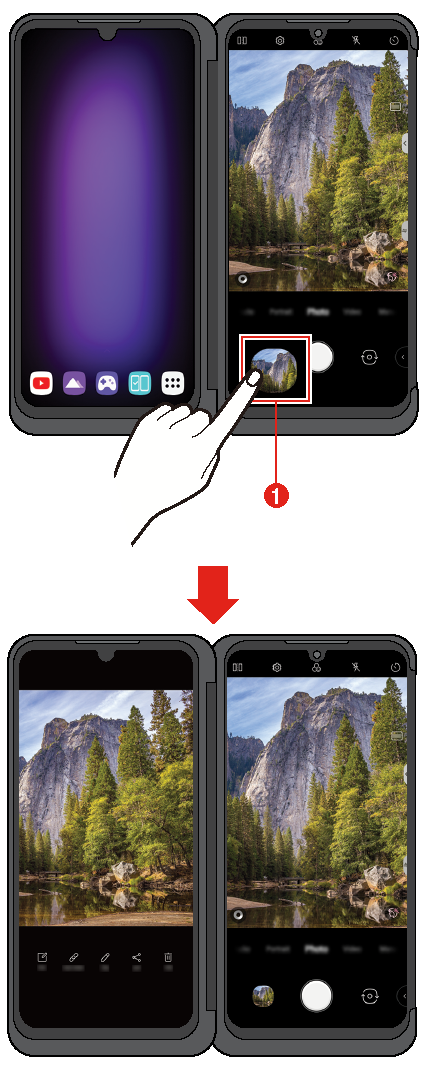
|
- Preview icon
NOTES |
|
Using Multi-Page Mode in Gallery
Tap  Expansion in a folder in Gallery on the Dual Screen or mobile phone to view enlarged photo or video on the opposite screen.
Expansion in a folder in Gallery on the Dual Screen or mobile phone to view enlarged photo or video on the opposite screen.
- On the home screen, tap
 Gallery on the phone or dual screen.
Gallery on the phone or dual screen. - Select an album folder and then tap
 Expansion.
Expansion.
- The photo or video will be displayed in an enlarged view on the opposite screen.
- Tap
 Expansion to quit this function.
Expansion to quit this function.
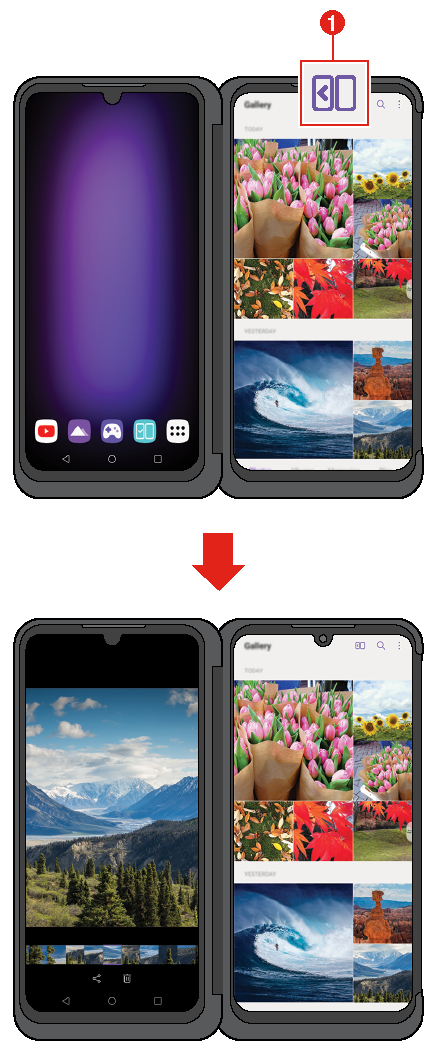
|
- Expansion icon